How To Turn Off Siri: Voice Assistant’s Deactivation On Your Apple Device
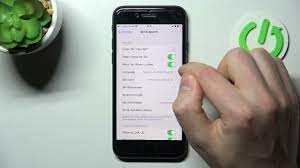
If you find Siri’s constant presence a bit overwhelming or intrusive, you’ll be glad to know that it’s possible to turn off this voice assistant on your Apple device. Whether you want a break from Siri’s suggestions and recommendations or simply want to disable its voice activation, we’ve got you covered.
In this article, we’ll guide you through the process of deactivating Siri step by step. You’ll learn how to access Siri settings on your Apple device and disable its voice recognition feature. We’ll also show you how to turn off Siri’s suggestions and recommendations, as well as its voice activation. Additionally, we’ll explain how you can selectively disable Siri on specific apps or services.
Don’t worry, if you change your mind later, we’ll also explain how to restore Siri’s functionality. So, let’s get started and take control of your Siri experience on your Apple device.
Key Takeaways
- Siri can be turned off on Apple devices.
- Siri settings can be accessed through the Settings app.
- Siri’s voice activation and recognition can be disabled.
- Siri’s suggestions and recommendations can be turned off.
Accessing Siri Settings on Your Apple Device
Imagine effortlessly reaching the Siri settings on your Apple device with just a few taps. It’s actually quite simple. Start by unlocking your device and navigating to the home screen. Look for the ‘Settings’ app, which is represented by a gear icon. Tap on it to open the settings menu.
Scroll down until you find the ‘Siri & Search’ option and tap on it. This will take you to the Siri settings page. Here, you can toggle the switch next to ‘Listen for ‘Hey Siri” to turn off Siri’s voice activation. Additionally, you can disable Siri entirely by toggling off the ‘Press Side Button for Siri’ or ‘Press Home for Siri’ options, depending on your device.
That’s it! You’ve successfully accessed the Siri settings and turned off Siri on your Apple device.
Disabling Siri’s Voice Recognition Feature
To disable Siri’s voice recognition feature, you can simply modify the settings on your Apple device. First, open the Settings app on your device. Look for the ‘Siri & Search’ option and tap on it.
Then, you will see the ‘Listen for ‘Hey Siri” toggle switch. Simply turn it off by tapping on the switch. This will disable Siri’s voice recognition feature, meaning Siri won’t respond to your voice commands.
However, please note that other Siri features, such as typing or using the Home button to activate Siri, will still be available. If you ever want to enable Siri’s voice recognition feature again, just follow the same steps and toggle the switch back on.
It’s as simple as that!
Turning Off Siri’s Suggestions and Recommendations
You can easily silence Siri’s suggestions and recommendations by adjusting a setting on your device. To do this, go to the Settings app on your Apple device and tap on Siri & Search.
Next, toggle off the ‘Suggestions on Lock Screen’ option. This will prevent Siri from displaying any recommendations or suggestions when your device is locked.
Additionally, you can also turn off Siri’s suggestions within apps. To do this, scroll down to the list of apps under the Siri Suggestions section and toggle off the apps for which you don’t want to see suggestions.
By disabling these features, you can have a quieter Siri experience and focus on using your device without any interruptions.
Disabling Siri’s Voice Activation
When Siri’s voice activation is disabled, you won’t hear the familiar ‘Hey Siri’ prompt and can enjoy a quieter interaction with your Apple device. Disabling Siri’s voice activation is simple and can be done in just a few steps.
First, open the Settings app on your device. Then, tap on Siri & Search. Next, toggle off the ‘Listen for ‘Hey Siri” option. Once this option is turned off, Siri won’t respond to the voice command.
Keep in mind that disabling Siri’s voice activation means you’ll have to manually activate Siri by pressing and holding the Home button or the Side button on newer devices. This can be a great option if you prefer a more private and controlled Siri experience.
Turning Off Siri on Specific Apps or Services
Imagine having the power to choose which apps or services on your Apple device can access Siri’s capabilities. Well, you can! You can turn off Siri for specific apps or services to customize your Siri experience and ensure that only the apps you want have access to it.
To turn off Siri for specific apps or services, start by opening the Settings app on your device. From there, scroll down and tap on ‘Siri & Search.’ Next, you’ll see a list of apps and services that have access to Siri. Simply toggle off the switch next to the app or service that you want to disable Siri for.
By selectively turning off Siri for certain apps or services, you can take control of your device’s voice assistant and make it work exactly the way you want it to. So go ahead, customize your Siri experience and enjoy a more tailored and personalized user experience on your Apple device.
Restoring Siri’s Functionality if Needed
To regain Siri’s functionality, simply follow these steps to restore its capabilities on your Apple device.
First, go to your device’s Settings. From there, scroll down and tap on Siri & Search.
Next, toggle the switch next to “Listen for ‘Hey Siri'” to turn it on. This will allow Siri to listen for your voice commands again.
If you want Siri to respond when your device is locked, make sure the switch next to “Allow Siri When Locked” is also turned on.
Additionally, you can customize Siri’s voice by tapping on Siri Voice and selecting your preferred accent and gender.
Once you have made these changes, Siri will be fully functional and ready to assist you with any tasks or questions you may have.
Frequently Asked Questions
Yes, you can still use Siri’s voice recognition feature even if you disable the voice activation. Simply activate Siri manually by pressing and holding the home button or side button, depending on your Apple device.
Disabling Siri’s suggestions and recommendations won’t affect the performance of other features on your Apple device. You can still use all the other features and functionalities without any issues.
To turn off Siri on specific apps or services, go to Settings, select Siri & Search, and then disable Siri for the desired apps or services. This will prevent Siri from activating when using those specific apps or services.
Yes, you can easily restore Siri’s functionality if you change your mind. Simply go to your device settings, select Siri, and toggle the switch to turn it back on.
Disabling Siri’s voice recognition feature won’t affect the functionality of other voice-controlled apps on your Apple device. You can still use them without any issues, even if Siri is turned off.
Conclusion
So, now you know how to turn off Siri on your Apple device. By following these simple steps, you can deactivate Siri’s voice recognition feature, disable its suggestions and recommendations, turn off voice activation, and even disable Siri on specific apps or services.
Remember, if you ever need to restore Siri’s functionality, you can easily do so by following the same steps in reverse. With this newfound knowledge, you have full control over the voice assistant on your Apple device.

